If you go look in the market, you would notice – it is easy to find inexpensive 13 and 16-inch smaller drawing tablets.

But when it comes to larger display tablets – even the so-called “budget ones” come with a hefty price tag.
Although in the last few years the prices of the larger display tablets have dropped significantly, they can still be out of range for many artists.
That is where the new second generation of XP-PEN Artist 22 (Amazon) steps in.
It is one of the cheapest 22-inch drawing tablets in the market and overall a great option for anyone looking for a larger drawing tablet with pocket-friendly prices.
To bring the prices down, Xp Pen has made some really smart decisions without compromising the features or the user experience of the tablet.
After using this tablet for a couple of weeks, we can for sure say that it is the best drawing tablet in its range.

If you are planning to buy this tablet, and wondering how well the stylus performs and how good is the overall drawing experience, this is the must-read article for you.
We are making this XP-PEN Artist 22 review after using the tablet for over two months.
By the end of this review, we are sure that you will get the answer to all your questions and know exactly whether this tablet is the right fit for you.
Features and Specifications – XP-PEN Artist 22 (2nd generation)
Here is a list of all the important features that second-generation Xp Pen Artist 22 comes with.
| Xp Pen Artist 22 (2nd gen) |
|
|---|---|

|
|
| Dimension | 538 x 332 x 25.8mm |
| Display Size | 21.5 inches |
| Active working Area | 476.064 x 267.786mm |
| Resolution | 1920 x 1080 |
| Color Accuracy | 86% NTSC Adobe® RGB≥90% sRGB≥122% |
| Brightness | 250 cd/m2 |
| Contrasts | 800:1 |
| Response Time | 8ms |
| Drawing Surface | Matte + textured |
| Top Protective layer | Plastic film |
| Stylus | Battery-free |
| Pressure and Tilt | 8192 levels pressure 60° tilt sensing |
| Buttons (on stylus) | 2 |
| Buttons (on tablet) | 5 Menu buttons No shortcut buttons |
| Optional Shortcut Accessory | AC 19 shortcut remote (sold saperatily) |
| Tablet Stand | Inbuilt - 16–90° angle (100x100mm VESA) |
| Build Material (tablet) | Plastic |
| Weight | 17.6 pounds 7980 grams |
| Check Price on | Amazon XP-PEN Store |
What immediately stuck out in the table is, you can notice that Artist 22 comes with a response time of 8ms, which is very surprising.
So far there are only a select few tablets in the market that comes with that quick of a response time.
Design and changes over the years (First-gen vs second-gen Artist 22)
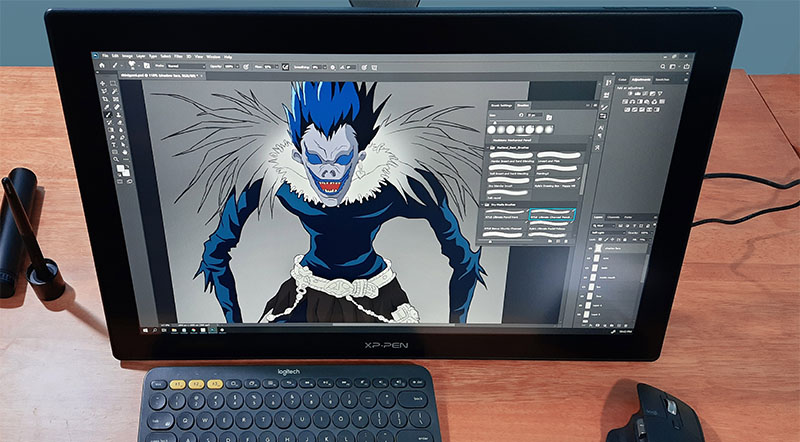
The Artist 22 follows a very modern and minimal design language.
The front space of the tablet is completely occupied with a large 21.5-inch screen with subtle XP-PEN branding at the bottom.
There is a uniform bezel present around the screen which also doubles up as a palm rest.
There are no buttons on either side of the tablet, which helps XP-PEN Artist 22 maintain a compact form factor.

Comparing the second generation Artist 22 with the first-gen model, you will notice a massive improvement in the design and overall appeal of the tablet.
The ugly plastic strip at the bottom is gone, the menu buttons are relocated to the top and the full front portion is dedicated to the screen.
There is also a day and night of a difference between the adjustable stand of the first-gen and the second-gen Artist 22. In fact, the tablet stand is one of the highlights of this tablet. (more on this later)
Turning the tablet to its back, there has also been plenty of upgrades in the connectivity options (ports) of the tablet. Now it also supports a “single cable” USB-C connection.
Finally, at the bottom, you have some high-quality, heavy-duty rubber feet. These give the tablet a firm, wobble-free hold on any surface.
Build Quality

Considering XP-PEN Artist 22 is one of the cheapest of the larger drawing tablet in the market, the build quality of this tablet is actually really good.
The tablet is almost completely made out of plastic (except for that internal stand mechanism), but the quality of the plastic used here is actually really good.
The Second generation Artist 22 feels rock solid with an excellent overall fit and finish.
Everything is well put together, there is no movement or flex in the body. There is also no squeaking or rattling sound coming out of anywhere.
Even holding the tablet or changing it from one position to another feels great.
The plastic body further helps by reducing the tablet’s weight.
Display – XP-PEN Artist 22
If we have to define the quality of the display on this tablet in one sentence. “It is not the best we have seen, but it is good enough to get the job done.”
Let’s dig into the detail and have a look at things like resolution, contrast, and color accuracy of the tablet.
Resolution

The Artist 22 comes with a resolution of 1920 x 1080p (Full HD).
When it comes to displays – we all know that higher resolution is always better. But we also need to account for the size of the screen.
For a 21.5 inch screen, the FullHD resolution is a good choice. The images produced on this tablet are sharp and crisp.
During drawing you don’t notice any individual pixels unless you are actually looking for them from up-close.
Color Accuracy
Drawing is all about colors, lights, and shadows. So it is very important for a drawing tablet to be able to display accurate colors.
The XP-PEN Artist 22 does come with good color capabilities.

The tablet comes with over 122% sRGB color coverage. For comparison, your average monitor only comes with 100% sRGB colors.
Even when we compared the tablet with our monitor (side by side), to our eyes the Artist 22 looked better.
Contrast
This is the area where Artist 22 slightly falls short. Normally drawing tablet comes with a contrast ratio of 1000:1, but Artist 22 only comes with 800:1 contrast ratio.
Surface Texture
When you draw on a smooth surface with a plastic stylus, the stylus tends to slide around a little too much.
To improve the handling of the stylus, XP-PEN Artist 22 comes with a textured surface.
The textured surface has microscopic irregularities that provide resistance to the stylus.
This improves the handling of the pen and also adds that pleasing scratchy sensation that resembles the feel of a pencil drawing over the paper.

The textures are so small that they can only be felt by the stylus, if you gliding your hands over the screen, the surface feels smooth.
Other than improving the handling and feel of the stylus, the textured surface gives the screen a matte effect.
This helps in reducing glares and reflections off the screen, which can be beneficial if you work under bright lights or next to a window.
Display Brightness

The Xp-Pen Artist 22 drawing tablet comes with a maximum display brightness of 250 cd/m2.
Since drawing tablets are large devices that are only meant to be used indoors, a brightness of 250 cd/m2 is more than sufficient.
As a matter of fact, during our usage, we were running the tablet at 55% of brightness for the most part.
Xp-Pen PA6 battery-free stylus

A stylus is one of the most important parts of a drawing tablet. It is so important that the overall drawing experience of the tablet itself heavily relies on the performance of the stylus.
The Included Xp-Pen PA6 stylus is one of the highlights of Artist 22.
It is a battery-free stylus and comes with 8192 levels of pressure sensitivity and 60 degrees of tilt sensitivity.
Let’s talk about the features of the stylus one by one.
Build quality and in-hand feel of the stylus
The stylus gets a solid A+ for its build quality. Even though it is throughout made of plastic, its overall fit and finish is excellent.
In order to make the stylus comfortable to hold, the stylus comes with an ergonomic design (wider front portion and narrower back) that fits your hand perfectly.
It also has a soft silicone grip at the front-half of the stylus, this gives you a better grip – especially when your hands get sweaty.
Holding the stylus in hand, you will find it very comfortable. Its width is neither too wide nor too narrow. It also has a great weight distribution.
The plastic body and absence of a battery (since it is a battery-free pen) massively reduces the weight of the stylus.
Shortcut Buttons
There are two shortcut buttons present on the side of the stylus.

The buttons are fully programmable and can be set to perform any shortcut of your choice.
During drawing and painting these buttons can be very handy. Most artists use them to switch between Brush and eraser, pan around the canvas, or as an eyedropper tool (color selector tool) during coloring and blending.
In order to help you find the buttons and press them without looking, the buttons are slightly raised above the surface.
Response time
One of the most surprising things about the tablet is, in spite of being one of the cheapest tablets 22-inch tablets on the market – it comes with an amazing 8ms of response time.
This is an incredibly fast response time which makes the tablet feel very responsive and quick.
Stylus Accuracy (laminated display, plastic film)
For improving the overall accuracy of the stylus, drawing tablets generally comes with a laminated display.
In the case of Artist 22, it is nowhere written that it comes with a laminated display. With that said, in during our usage, we found the stylus accuracy of this tablet was excellent.
There we no gap between the stylus tip and where the lines were appearing on the screen both at the center of the screen as well as near sides and corners.
Performace of the stylus
During our usage, we were very impressed with the speed and performance of the stylus. It beautifully responded to pressure variation.
The lines drawn by it were smooth and consistent. There were no pressure bumps and wavy lines at either slow or fast speeds.
In addition to that, all the strokes ended with a nice and smooth stroke taper.
Overall, we were very happy with the performance of the stylus.

Here is a small demonstration of the stylus, where we did different types of strokes tests to demonstrate the capabilities of the Artist 22 stylus.
Pen holder

To safely store the stylus when not in use, the stylus comes with a “hard shell” cylindrical pen holder.
The front cap of the pen holder doubles up as a pen stand. Simply open the front cap and put the stylus

The pen holder also doubles up as a pen stand. Simply open the front cap and keep it upside on the tablet and you got your pen stand. The cap is bottom-heavy and has a rubberized base that grips the surface.

There is a hidden storage compartment at the back of the cylindrical pen holder. It stores the 8 extra pen-nibs and the nib remover tool.
Lack of Shortcut buttons on the tablet
Unlike most of the drawing tablets in the market, the Xp-Pen Artist 22 does not have shortcut buttons on the tablet.
The lack of shortcut buttons is not as bad as it sounds. A huge number of artists prefer to use their keyboards for shortcut operations in spite of having shortcut buttons on their tablets.
Most drawing tablets come with just 8 or 10 buttons, which are not sufficient for all your shortcut needs. Also, it is way more convenient to use your keyboard compared to reaching up to the buttons on the tablet.
So the lack of shortcut buttons is not that big of a deal. In fact, it benefits the tablet by giving it a cleaner look and a more compact size in terms of width.
During our usage, I also did not find the absence of buttons a problem as I normally use my keyboard for shortcuts.
But what if you actually like shortcut buttons?

In that case, you can get the XP-PEN AC19 (Amazon) shortcut remote, which is specifically made to be used with drawing tablets. It is a wireless device that not only has programmable shortcut buttons but also a handy rotating shortcut dial.
Adjustable Tablet Stand
The Xp-Pen Artist 22 comes with a pre-attached tablet stand. It is so good that it is one of the main highlights of the tablet.

As an artist, you need flexibility to easily reposition your tablet for a more comfortable and ergonomic drawing position.
The older generation of Xp-Pen tablets use to come with a generic, run-of-the-mill tablet stand, that was clunky and very inconvenient to use.
The newer tablet stand that comes with Xp-Pen Artist 22 is strong, sturdy, and allows you to position the tablet anywhere from 16 degrees to 90 degrees.
The stand itself is simple and incredibly easy to change from one position to another.

It has an elongated tilt lock lever at the top (that is super convenient to reach for). Simply press the lever and the tablet itself rolls up or down with the help of rollers located at the base of the stand (shown below).
In conjunction with the rollers, the tablet itself comes with some large and heavy-duty grips at the bottom that keeps the tablet stable at any surface.

Ports and Connectivity options
There are four ports at the back of the tablet.

- HDMI port
- USB-C port
- Power inlet
- Headphone jack
Xp-Pen has paid a lot of attention to detail. The port compartment of the tablet has wire clamp/organizer and a lid. Once you plug in the wires, pass the cables through the clamp and attach the lid back on for a cleaner look.

The wire clamp protects the wires as well as the port from damages from wire movements.
Connecting the Xp Pen Artist 22 to the computer
There are two ways to connect the tablet to your computer.
- By using a USB-C to USB-C cable
- If you don’t have USB-C port on your laptop or computer, then you can use the included HDMI cable and the USB-A to USB-C cable.
Driver
The driver is a software program that allows the tablet to communicate with the computer.

It also allows you to customize and change the settings of the tablet.
With the help of the driver, you can customize the pressure curve of the stylus, which changes how hard or soft you need to press the stylus during drawing.
You can also reprogram and change the default function of the button on the stylus. Other settings include changing the color settings (color, brightness, contrast, and temperature), customizing the drawing are and recalibrating the tablet for improving stroke accuracy.
Accessories – Everything you get in the box
Here is a complete list of everything that comes with the XP-PEN Artist 22.

- Xp Pen Artist 22 tablet
- Tablet Stand (Pre-attached)
- PA6 Battery-free Stylus
- Cylindrical Pen holder
- 8 Extra Pen Nibs
- Power Adapter
- Power cord
- HDMI Cable
- USB-C to USB-C cable
- USB-A to USB-C cable
- Drawing Glove
- Cleaning Cloth (soft)
- Paperwork (Warranty+guide)
Final words – Should you get the XP-PEN Artist 22?

As we said in the beginning, if you are someone looking for a quality drawing tablet that gives you a large drawing area without costing an arm and a leg, the XP-PEN Artist 22 is definitely the right choice.
The best thing about this tablet is that it gets everything right.
It has a great design, a compact form factor, and good build quality.
The screen that comes with it is very color accurate and you will enjoy working on it. Its stylus is as good as any other premium styluses in the market and has a very predictable and reliable performance and behavior.
Probably the best thing about this tablet is, in spite of being a budget tablet, it does not cheap out in accessory, you get one of the best tablet stands and a hard shell protective case for your stylus along with all the cables and wires for connectivity.
The only thing that is missing is the shortcut button on the tablet, but that is honestly not that big of a deal, as most artists use their keyboard for shortcuts anyway.
In the end, Xp Pen Artist 22 is an excellent tablet and it will serve you well no matter whether you are an absolute beginner or an experienced artist.








Bonjour.
La meilleure présentation de cette tablette Artist 22 2ème génération sur le net à lire avant et sans doute également après l’achat.
Je l’ai commandée (avec l’AC 19) et l’attends impatiemment.
Encore merci à vous