If you are someone coming from using a monitor, getting a smaller 16-inch drawing tablet might feel like a downgrade.
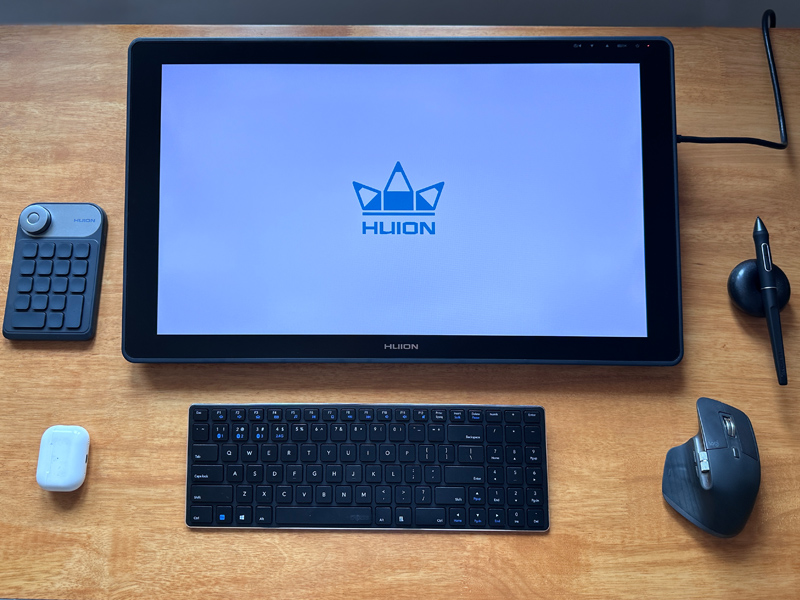
Many artists agree that a 22-inch drawing tablet is a perfect size that provides the best drawing experience overall.
This size comfortably accommodates all the menus and buttons on the viewport, while still leaving enough space to draw freely.
While at the same time, it is not too big to feel overwhelming and unmanageable.
Although there are many 22-inch drawing tablets on the market, the upgraded Plus variant of the Huion Kamvas 22 is the best option out of all .
It’s got everything you ever want in a drawing tablet.
The tablet offers a category-leading display with excellent color accuracy, a very precise stylus, good connectivity, an adjustable tablet stand, and a spec sheet overflowing with top-of-the-line features.
On paper all this sounds great, but does it really translate to real-life usage – that’s what we will find out in this very detailed Huion Kamvas 22 Plus review.
Unboxing – what’s included in the pack
Here is the list of everything that comes alongside the tablet in the box.
- Huion Kamvas 22 Plus tablet
- Adjustable tablet stand
- Huion PW 517 stylus
- Pen stand
- Nib remover tool
- 10 Extra PenTips
- Drawing Glove
- Microfiber cleaning cloth
- USB-C to USB-C cable
- 3 in 1 connection cable
- Power Adapter (12V/3A)
- Screws (for tablet stand)
- Screwdriver
- Quick start guide
Huion Kamvas 22 Plus – Features and Specifications Overview
Here is a quick look at all the features you get with the tablet.
| Huion Kamvas 22 Plus | |
|---|---|

|
|
| Dimension | 546 x 323 x 19~26.7mm |
| Display Size | 21.5 inch |
| Active Working Area | 476.64 x 268.11mm |
| Resolution | 1920 x 1080 |
| Color Accuracy | 140% sRGB |
| Contrast | 1200:1 |
| Max Brightness | 250 cd/m2 |
| Screen Lamination | Yes |
| Drawing Surface | Textured, Matte |
| Screen Protection | Etched glass |
| Stylus | Huion PW517 battery-free |
| Pressure and Tilt | 8192 levels ±60 degrees Tilt |
| Shortcut Button | No |
| Button (on stylus) | 2 Programmable buttons |
| Tablet Stand | Yes, Adjustable Stand 20°~80° |
| Build Material | tablet - Fiber stand - Metal |
| Weight | 8.5 lbs (3.9KG) With Stand |
| Power Input | 12V 3A |
| OS Support | Windows Mac Android Linux |
| Compare Prices | Amazon Huion Store |
In terms of the price, this tablet is considered mid-range.
In spite of mid-range pricing – as you can see the Kamvas 22 Plus comes with a number of high-end (premium) features.
With the intro to the features out of the way, let’s get into the first impressions.
Design and build quality

The first time you see the tablet, it looks very clean and minimal.
The whole front face of the tablet is covered with glass, with a thin plastic rim protecting the edges.
(Note – the actual screen has bezels measuring 2.2 cm from the top and bottom and 2.8 cm from the sides)
On the back, you would find the VESA mounts for attaching the tablet stand. There are small circular vents on either side of the tablet mount which helps with heat dissipation.
There are two silicone studs on the bottom edge of the tablet, they plant the tablet firmly on the desk and stop sliding movements.
Build quality
We were especially impressed by the overall build quality of the tablet.
Everything on the tablet looks uniform, there were no panel gaps or no loose parts, and nothing squeaked or bent when applying pressure – everything fitted together incredibly well.
How good is the Display of Huion Kamvas 22 Plus?
The quality of the display used on Huion Kamvas 22 Plus makes it one of the key features of this tablet.
Ideally, you want your drawing tablet to be highly color accurate, with good contrast and sharpness.
We are happy to report that Huion Kamvas 22 Plus delivers just that.
Let’s dig into the details and find out what makes this screen so good.
Screen – Size and Resolution

With Huion Kamvas 22 Plus you are getting a 21.5-inch display which gives you a working area of 476.64 x 268.11mm.
We mentioned in the beginning how people get 16-inch drawing tablets and compromise with size for portability.
Well, a 22-inch drawing tablet has no intention of being portable, it is meant to be on a desk all the time. But what you get in return is a massive drawing area.

A 22-inch drawing tablet has 90% more usable area than a 16-inch device.
Plus the fact that when drawing, you are looking at the screen at closer distances, a 22-inch screen fills up your peripheral vision and makes the screen feel even bigger – thus resulting in a superior, immersive drawing experience.
When it comes to resolution, the Huion Kamvas 22 Plus comes with a full HD resolution.
Now I will be honest, a Full HD resolution on a 22-inch screen is nothing special, but it is not bad either and gets the job done just fine.
While drawing you don’t notice individual pixels and the images still look sharp.
Color Accuracy – The most color-accurate drawing tablet
You know what’s more important than resolution – the Color Accuracy.

This Plus variant of Huion Kamvas 22 (plus) comes with an incredible 140%sRGB color gamut coverage. Making it the most color-accurate drawing tablet in its segment.
For comparison, normal drawing tablets on the market come with a color accuracy of 100%sRGB, while some of the better ones come with about 125% sRGB color coverage.
This incredible professional-grade color accuracy is achieved through quantum dot technology.
It is the same technology that is used in high-end television screens.
Quantum Dot technology also helps reduce harmful blue light which is great for people such as digital artists who use these displays at close distances.
Contrast Ratio for superior black and whites
Contrast ratio is another important feature, it makes the screen look vibrant and lively. Screens with a lower contrast ratio look dull and muddy.
The contrast ratio is the difference between the darkest point and the brightest point on the screen.
A normal run-of-the-mill screen comes with a contrast ratio of 800:1. Some of the better screens on the market have a contrast of 1000:1.
The Huion Kamvas 22 Plus has an impressive contrast ratio of 1200:1. This high contrast ratio combined with really good color accuracy results in superior color reproduction which is very important for artists.
Color calibration

It is important to notify you that, while the screen is capable of showing colors with incredible accuracy, out of the box our unit was not calibrated.
It needed making some changes in screen settings, in order to display the correct colors.
This is a one-time process, once you dial in the right settings, you are good to go.
Tip – If you do not have a monitor calibrator, use your smartphone’s screen as a reference, when setting the screen.
Display lamination

The screen of the drawing tablet is made out of multiple constituent layers – including a protective glass layer on top.
Standard screens are simply stacked on top of each other.
The lights coming out of these screen bounces between the small air gaps between the layers – affecting the clarity of the screen and making it look dull.
In a laminated screen, all the constituent layers of the screen including the top glass layer are laminated together to form a single unit with no gaps in between.It results in better clarity and reduced thickness of the screen. The reduced thickness also helps with stylus accuracy.
Just like other high-end drawing tablets, the Huion Kamvas 22 Plus comes with a laminated screen, which further improves the image quality.
Textured Surface using Etched glass

When you draw on a piece of paper, it produces a scratchy sensation. The surface of a paper is textured and that is what produces that satisfying feel.
Now compare that to drawing with a stylus on a smooth glass surface – and you can imagine the stylus would slide around too much and result in a bad drawing experience.
To fix that, the top surface of the drawing tables is textured. This textured surface replicates the feeling of drawing on paper.
Some tablets use a thin textured plastic film and apply it on the top surface. On prolonged uses, this plastic sheet gets scratched, plus the texture also wears off.
The Huion Kamvas 22 Plus comes with etched glass, where the textured are etched on the glass itself.
An etched glass does not lose its texture easily, and also – they are more resistant to scratches (compared to plastic film).
Plastic film with texture is an easy solution and cheaper to implement. Whereas etched glass is found in premium drawing tablets.
So it is good to see it on Huion Kamvas 22 plus.
I have drawn on both – the plastic film and etched glass and I can say – drawing on etched glass feels superior.
As a byproduct of the textured surface, the Huion Kamvas 22 Plus has a non-reflective matte surface.
The matte surface resists marks and fingerprints and also does a great job of stopping reflection off the windows or light sources (improving screen visibility).
Huion PW517 stylus

Huion Kamvas 22 Plus tablet comes with Huion’s top-tier PW517 stylus.
It has 8192 levels of pressure sensitivity along with up to ±60 degrees of Tilt support.
The stylus comes with Huion’s PenTech 3.0 technology where the magnetic core has been lowered and improved to detect lighter touches.
It responds to the lightest of touches and draws very stable, smooth, and consistent strokes every single time.
The pressure sensitivity on this stylus works very well. It is fast and responds instantly to the smallest change in pressure.
Inside the stylus, there are no batteries and hence it never needs recharging.
It is wirelessly powered by the tablet using a process called EMR (electromagnetic resonance).
Stylus Ergonomics
Artists often use their drawing tablet for hours at end. The stylus has some neat little built-in features to make it comfortable to hold and use for long durations.
Starting with the shape itself. The pen is wider at the tip and slowly tapers down towards the back.
The center of weight of the stylus is forward set. This shape and weight distribution help the pen to naturally rest in hand with the tip down.
Since the stylus is made out of plastic and does not house a battery inside, it is incredibly lightweight and nimble.
The front half of the stylus has a grippy silicone material that provides excellent grip even on wet or oily hands.
Mind that, in spite of mostly being made out of plastic, these stylus feels very well constructed and does not feel cheap.
Shortcut buttons on the stylus
There are two fully programmable shortcut buttons located on the side of the stylus.
Since they are reprogrammable, they can be set to any shortcut of your choice.

These buttons stick out a little from the cylindrical body of the stylus and they are positioned such that they are easy to find and press.
The clicking force on the stylus buttons is such that they are neither too soft, nor too firm to press.
Most artists use these shortcut buttons for things like switching between pen and eraser, color selection tool, grip tool, undo, or switching between foreground and background colors etc.
Huion Pen Stand and Extra pen nibs
Alongside the stylus, you also get a very handy little pen holder.

The pen holder is circular in shape with a hole at the center. You can hold the pen in vertically by putting the tip of the pen into the hole at the center.
Or you can lay it flat horizontally, by placing it in the small grooves made on the top of the pen holder.
The pen holder is bottom-heavy and does not let the stylus fall down.
The bottom of the pen holder has silicone grips to hold it in place and stop it from sliding on smooth surfaces.

The pen holder can be opened up by giving it a slight twist. Inside you would find a circular nib removal tool as well as 10 extra pen nibs – neatly protected in padded compartments.

The nibs of this stylus last a long time and from our experience – a single one can go upwards of 6 to 8 months depending on your usage.
Multi-angle adjustable Tablet Stand

Included with the tablet comes a very handy multi-angle stand.
You simply attach the stand to the tablet using the VESA mount (screws and screwdriver included) and you are good to go.
The tablet stand makes it incredibly easy to handle this rather large tablet.
It allows you to change the tilt angle of the tablet anywhere from 20 degrees to 80 degrees.
So when you are drawing you can lay down the tablet at a comfortable drawing angle simply by a push of a button.

And when you are done drawing, you can raise the tablet at an almost vertical (80 degrees) standing position and use it as a secondary monitor.

The stand is made out of metal and is very strong and sturdy. Once you set the tablet at your desired angle it does not move and feels rock solid.
Since the tablet uses a standard VESA mount you can use any third-party monitor stand.
What is the weight of Huion Kamvas 22 Plus?
The tablet weighs 8.5 lbs (3.9 kg) With the stand attached.
Since a 22-inch tablet is not meant to be carried around and always stays on the desk, the heavyweight has no effect in terms of usability.
Huion Kamvas 22 with Huion Keydial mini shortcut remote for artist

Since the tablet does not come with a built-in programmable shortcut button, we recommend you buy the Huion Keydial Mini.
It is a wireless shortcut remote that gives you a total of 18 fully programmable buttons along with a handy dial.
The dial can be used for shortcuts such as zoom, scroll, pan, change the size of the brush and eraser or scroll through the timeline.
If you use multiple app/software as a part of your workflow, the Keydial allows you to set different set of shortcut for different application.
Not only that, when multitasking, when you switch from one app to another – the remote automatically switches to the right shortcut depending on the active application.
Connectivity – Huion Kavas 22 Plus

The connection ports on the tablet are located on the top-right edge of the tablet.
The Kamvas 22 Plus comes with two USB-C ports and a USB-A port.
Now there are two ways of connecting the tablet to the computer.
You can either use the included USB-C to 3 in 1 cable. The cable on one side has a single USB-C connector and the other half contains 3 connectors (which include power, USB-A, and HDMI ports).

- The UBS-C side of the cable connects to the Kamvas 22 Plus tablet.
- USB-A and the HDMI port on the other half connect to your computer.
- Finally, the barrel connector (power) connects to the power adapter, which finally to the power supply.
What I like about this connectivity method is – even though there are multiple connections involved, there is only one cable that comes out of the tablet.
This keeps wire management to a minimum. But if you don’t have legacy ports such as HDMI on your laptop, you may have to use dongles.
Alternatively, you can use the included USB-C to USB-C cable to connect the tablet to your computer.
This is a great option for artists with newer laptops that have Thunderbolt-enabled USB-C ports.
But mind that You still need to connect the power adapter and the 3 in 1 cable for the power supply.
This means – there would be two cables sticking out of your drawing tablet, which is less than ideal.
The USB-A port on the tablet can be used for connecting things like – storage drives, keyboards or the wireless receiver of your mouse, or shortcut remotes.
Huion tablet driver
In order for your tablet to work properly, you need to install the driver.
The driver gives you access to tablet and pen settings to customize it as per your needs.
Withing the driver you can find options for calibrating the screen for better stylus accuracy, choose the active drawing screen (if you are on a multi-screen setup).
It also allows you to change the pressure sensitivity of the stylus which affects how hard or soft you need to press the stylus to see changes in the stroke width.
The settings for customizing the two shortcut buttons on the pen can be found in the pen setting section.
The layout of the driver is user-friendly, all the settings are super easy to find, and comes with visual cues to help you set things right.
Summary – you should get the Huion Kamvas 22 Plus

In this rather long review, we covered almost everything about the Huion Kamvas 22 Plus.
Its design is simple and clean with no extra unnecessary fluff hanging about. The screen is great.
We have seen how the tablet comes with an over-the-top screen with 140% sRGB color accuracy.
This level of color accuracy is more than sufficient for high-end professional work. The inclusion of features like – good contrast ratio, laminated screen, etched glass – they have done everything right.
The only negative I can think about is the brightness, which maxes out at 250cd/m2. This is sufficient for most indoor usages but don’t expect the screen to be visible under the sun.
The performance of the stylus is another highlight of the tablet. It draws beautiful, controlled, and predictable strokes. This is easily some of the best stylus out there on the market.
The Included adjustable stand pairs perfectly with this tablet. It gives you a range of angles and allows you to achieve a very comfortable drawing position.
All the cables and accessories such as drawing gloves are already included in the box and you don’t need to buy them separately.
As an artist, I have been lucky enough to be able to try a number of larger drawing tablets.
After spending a couple of weeks with the Huion Kamvas 22 Plus, I can confidently say – if you are looking for a tablet that is reliable and does everything right, get the Huion Kamvas 22 Plus(Amazon).
Buying options (Where to buy?)
• Get Huion Kamvas 22 Plus on –


















