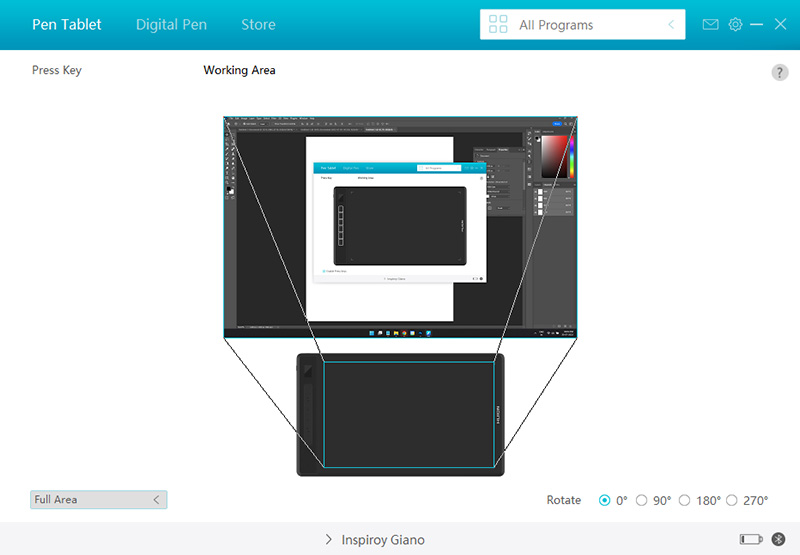Well, my first graphics tablet served me well but when I upgraded to a larger Monitor, the older tablet felt too small and limiting.

Being someone who came from traditional art, I generally like larger graphics tablet which matches the size of my monitor and allows large confident hand movements.
But scanning the market for a larger size pen tablet I found out the options were far and few between.
That is when the Huion Inspiroy Giano (Amazon) caught my eye. After comparing it to some other similarly-sized tablets, I finally decided to go with it.
At the time of writing the Huion Inspiroy Giano review, I have used this tablet for over 5 weeks now. I have tried to include everything I can so that you get a clear picture of what to expect out of this tablet.
With that said, let’s have a quick look at the features the Huion Inspiroy Giano G930L has to offer.
Huion Inspiroy Giano G930L feature sheet
| Huion Inspiroy Giano G930L | |
|---|---|
 |
|
| Dimension | 429 × 260.9 × 9mm |
| Active Drawing Area | 345.4 x 215.9mm (13.6 x 8.5inch) |
| Stylus | Battery free |
| Pen Pressure | 8192 levels |
| Pen Tilt | ±60° degrees |
| Tablet Resolution | 5080 LPI (lines per inch) |
| Stylus Report Rate | >300 Reports per second (low latency) |
| Shortcut Buttons | Six buttons |
| Connectivity | Wireless/ Wired |
| Battery | 2500 mAh |
| Charging Time | 18 hours |
| Weight | 2.52 pounds (1145g) |
| Check Price | Amazon Huion Store |
Design and build quality
The tablet has a very understated minimalist design. It is all blacked out from the front.
The majority of the front surface is covered with a large drawing surface, with a narrow strip on the left that houses shortcut buttons and a small LCD screen up top.
In spite of being a fairly big drawing tablet, it can still be carried in your backpack. All thanks to the extra space around the active drawing area which has been kept to a minimum.
coming to the back, the design gets a little playful with the backplate made out of aluminum with a grey-silverish color.
There are four rubber pads located on the corners and a large rubberized strip up top to provide a better grip while carrying the tablet in hand.
When it comes to build quality, the whole front panel is made out of plastic, but due to the near-perfect fit and finish the tablet still feels high quality.
As I mentioned earlier, the backplate is made of metal, giving the tablet good structural rigidity.
The LCD screen on the top left is a looker and gives the tablet an added flare.
Overall, simple yet functional design with nothing really to complain about.
Size of the working area
The massive working area you get with this tablet – is one of the key features of the Huion Inspiroy Giano.
It comes with a massive 13.6 x 8.5-inch drawing area which is – for reference bigger than a 15.6-inch laptop screen or an A4 sheet of paper.

In the image, the larger blue box represents the drawing area of the Huion Inspiroy Giano, and the green box represents a 15.6-inch 16:9 aspect ratio screen that you find in laptops.
As you can see the width of the tablet is almost the same as the width of the screen.
By adjusting the active drawing area in the tablet settings, you can get a real 1:1 drawing ratio with 15.6-inch screens.
It is important to note that when getting a new tablet – the size of the drawing tablet is determined by the size of the monitor.
While the Huion Inspiroy Giano is a great option for monitor sizes from 15.6 inches up to 27 inches, we would not recommend this tablet for smaller screen sizes.
Benefits of using a large tablet vs a smaller one
On smaller graphics tablets, I felt very restricted, especially after getting a larger monitor. A small pen movement on the tablet resulted in a large movement on the screen that threw me off.
Ever since using the Huion Inspiroy Giano, the first thing I noticed was a change in how I used the drawing tablet.
The hand movements had increased, and I was making larger bold movements with greater accuracy. Which ultimately increased my confidence and made me feel like a better artist.
Stylus – Huion PW517 battery-free

The tablet comes with PW517 Stylus. It is a battery-free stylus that does not have batteries inside them.
It works on EMR (electromagnetic resonance) and gets its power wirelessly through the coils located underneath the tablet surface.
Since the stylus does not have batteries inside, it is very lightweight and maneuverable, also you don’t need to worry about battery degradation.
The Huion PW517 stylus comes with 8192 levels of pressure sensitivity which can detect the slightest of pressure changes.
There is also support for tilt detection up to 60 degrees.
Shape and ergonomics
The Huion PW517 comes with an ergonomic design that aims as increasing the comfort levels of the stylus which really helps during long drawing sessions.

Starting with the weight distribution. Even though the stylus is already very lightweight, to increase comfort even further – most of the weight of the stylus has been shifted towards the front with little to no component on the backside.
It increases stability and makes the stylus feel even more lightweight and nimble.
Also when you hold the stylus, due to its weight distribution, it naturally falls into your hand.
Second is the shape. The PW517 is wider towards the tip and narrow towards the back. On top of that the front half of the stylus is covered in a grippy silicone material that does not let the stylus slip away even when your hands are sweaty, oily, or wet.
Stylus performance – stroke sample
A stylus is one of the most important parts of a drawing tablet and how well the stylus performs has a massive effect on your overall drawing experience with the tablet.
The Huion Inspiroy Giano comes with a Huion PW517 stylus which has support for both pressure and tilt sensitivity.
When it comes to pressure sensitivity the stylus beautifully responds to light changes in the pressure.
Even if you can change the pressure ever so slightly you can clearly see its effect on the stroke drawn on the screen.
For further control, in the pen settings, you will find the pressure curve adjustment where you can customize the pressure response of the stylus as per your liking.
Here are some sample strokes which demonstrate how good pressure sensitivity works on the Huion PW517 stylus.
In the photograph, you can notice how smooth and stable are the lines drawn by the stylus. There are no wavy lines, breakages or inconsistent pressure bumps to be seen anywhere.
The results are pretty similar for pen tilt, it works as expected.
Huion Pentech 3.0
Huion has been making good styluses for quite some time and they have been improving with every new iteration.
The Huion PW517 is their latest offering which comes with Huion Pentech 3.0 technology.
The major difference between the Huion PW517 stylus and their older stylus is how well the PW517 responds to light touches.
As soon as you touch the stylus to the drawing surface, the pen starts drawing even when you apply the lightest amount of pressure.
Improvement in the initial activation force results in a superior-more engaging and natural drawing experience.
Buttons on the stylus
There are two buttons located on the side of the stylus, which can be accessed by either your thumb or the forefinger.
The buttons are incredibly light to click and they are raised slightly above the surface of the pen to make it more accessible.
In the pen settings, you can reprogram the button to perform any function of your choice. I personally use the front button as either the eraser tool, grab tool, or color picker tool and the second button as the right mouse click.
Pen stand
While you are not using the stylus, you can’t simply leave it on the desk. It will roll off and break.
Therefore the Huion Inspiroy Giano comes with a circular pen stand. The stand has a hole in the center on which you can safely store the pen.
The pen stand also has an indent built into it on which you can store the stylus in the flat position.
On the rear side of the pen holder, there is a circular silicone strip that keeps the pen stand stable on the desk and stops it from sliding.
Extra Pen Nibs and Nib remover tool
The circular pen holder can be rotated counter-clockwise to open up its top compartment.
Inside you will find 10 extra pen nibs and a handy nib remover tool securely stored inside padded compartments.
5 of those are standard nibs and 5 are felt nibs.
The standard nibs are smooth and provide lower levels of friction whereas the felt nibs are more aggressive and have higher bite and friction.
Huion Giano’s Surface Texture
Using a plastic surface as your drawing board and using a plastic stylus on top – results in a mediocre drawing feel. Therefore most drawing tablets come with a textured surface.
The textured finish which is applied on top of these drawing surfaces introduces microscopic irregularities which emulate irregularities on a piece of paper.
It results in a scratchy sensation when using the stylus resulting in a more satisfying drawing experience.
The Huion Gaino comes with two types of nibs. The standard nib is made out of smooth plastic that interacts with the textured surface of the tablet and produces slight resistance.
Whereas the Felt nibs itself has a texture and when it is used on top of the textured surface of the drawing tablet, it results in more friction and a very satisfying scratchy sound.
I personally prefer the Felt nibs over the standard ones.
Sound comparison (click to play sound)
Standard Nib🔊
Felt nib🔊
Other than improving the drawing feel of the drawing tablet, the surface texture also has scratch resistance properties which increase the longevity of the drawing surface.
LCD screen on Huion Gaino
On the top left section of the Huion Gaino tablet, you will find a tiny 2.5cm x 1.5 cm LCD screen.
It displays some basic things such as power, charging status, connectivity mode, sleep mode, button presses, and pen detection. You can simply glance over and get an idea of the current status without needing to open the settings panel.
There are also some fancy features built into it.
For example, when it detects you are continuously working for a long duration it reminds you to take a break and do a bit of exercise. This is pretty cool.
Since the tablet also has a sleep mode, it indicates whether the tablet is in sleep mode or not.
Overall in a practical sense, the screen is not that useful but still, it is nice to have some quick information.
Also, the screen adds an extra flare to your drawing setup and makes it look way cooler, this alone is a good enough reason for some people.
Programmable Shortcut buttons
This is so far one of the biggest complaints about the tablet. The tablet comes with a total of 6 programmable buttons.
The buttons can be set to any shortcut of your choice and work with drawing as well as non-drawing applications.
You can also have a different set of shortcuts for different applications.
I personally use two buttons for brush and eraser, two buttons for increasing or decreasing brush size, and two buttons for zoom in or out.
I do not have buttons left for undo redo or grab-tool and I felt a few more buttons and perhaps a dial would have been better especially when there is a lot of space left on the tablet.
Then I got myself an artist shortcut remote, which solved all my shortcut-related problems.
Driver and tablet settings
The driver allows you to change the settings on your tablet and customize it you your preference.
You can reprogram the 6 shortcut button as well as change the active working area of the tablet.
Not only that, if you are a left-handed artist or want to use the tablet for portrait mode, you can change the orientation of the tablet so that it properly responds to your left-right movements in the tablet settings.
There are also settings for the stylus. It allows you to change the pressure sensitivity of the pen. Changing the pressure sensitivity changes how the pen responds to varying pressure levels.
You can also reprogram the two side buttons to any shortcut of your choice.
Connectivity – Wired/wireless (via Bluetooth 5.0)
There are two ways of connecting the tablet to the computer or a phone.
- Bluetooth
- UBS-C wired connection
Bluetooth connectivity is pretty simple and convenient. The connection is good in terms of speed and reliability.
Bluetooth is the only way of wireless connectivity, The Huion Gaino does not come with a Wireless receiver-based connectivity option. But since Bluetooth connectivity is so good, you don’t really feel the need for it.
The box includes a handy USB-C to USB-A cable which can be used for wired connection. Since the tablet simultaneously charges itself while in wired mode, I use the wired connection when the battery gets low.
Talking of battery, the Huion Giano comes with a 2500 mAh battery. It lasts somewhere around 18 hours which gives you 5 days to a week of battery life depending on your uses.
The tablet takes 3 hours to get fully charged.
Operating System
The Huion Giano works on Mac, Windows, Chromebook as well as Android devices smartphones and tablets.
iPadOS and IOS devices are not supported yet.
Accessories – What you get in the box
Here is everything that is included with the Huion Inspiroy Giano G930L.
- Huion Inspiroy Giano pen tablet
- Huion PW517 stylus
- USB-C to USB-A cable
- Pen holder
- 5 standard nibs
- 5 felt nibs
- Nib remover tool
- Drawing glove
- Quick start guide
Final Thoughts – Who Should buy the Huion Inspiroy Giano
Before discussing who should buy this tablet, let’s find out who should not buy the tablet.
This tablet is not for beginner artists looking for their first drawing tablet, they are better off with a smaller size entry-level tablet that does not cost as high ad still comes with most of the features you need to get started.
In other words, Huion Giano (Amazon) is a fancy upgrade option. It is ideal for people such as advanced digital artists, animators, designers, 3D modelers, or sculptors.
The larger drawing area allows you to hit the adjustment handles or smaller points with pinpoint accuracy while giving you full freedom to move your hands around the board without feeling restricted by the smaller size.
In terms of technology, this tablet has got everything you need and it can keep up with even the most challenging workflows.
Its wireless Bluetooth connectivity keeps your desk neat and wire-free. The wireless connection is also helpful when you use the tablet on some raised-angled stands.
The long battery life in conjunction with Bluetooth connectivity plus its ability to fit inside a backpack along with your laptop – gives you full freedom to take your drawing setup with you anywhere you go.
The only area this tablet could improve is in its shortcut options, but if you are someone who uses a shortcut remote or a keyboard for shortcuts – it is not a big deal.
At the end of the day, Huion Giano not only provides everything you expect from a high-end graphics tablet but it is also cheaper than similarly sized alternatives.
All things considered – If you work on a large monitor or you like working on a larger drawing tablet, the Huion Inspiroy Giano is a perfect choice for you.
Buying options (Where to buy?)
• Get Huion Inspiroy Giano G930L on –