
In the beginning, if you wanted to be a digital artist, getting a big bulky drawing tablet was your only choice.
But after the arrival of Apple iPads, they were seen as a worthy alternative to traditional drawing tablets.
The ability to carry them anywhere you go while still being capable of outputting professional results is what attracted so many artists towards them.
But they definitely have some shortcomings and limitations that people overlooked.
So the question is, are iPads ready to replace traditional drawing tablets? and as an artist, should you pick iPads over Wacom drawing tablets?
In this Apple iPad Pro vs Wacom Cintiq comparison, we have done a detailed side-by-side comparison to find out which is a better deal, and which tablet should you pick as your next drawing device.
Apple iPad Pro – Wacom got some competition

As an artist, there are a couple of features you want in an ideal drawing tablet. They must have a great stylus, should be portable, have good battery life, and most important – have good drawing applications.
Apple iPad comes closest to home and has most of the above-mentioned qualities.
iPad is a very lucrative device and is capable of doing multiple tasks. This “jack of all trades” like property makes it a very appealing option and a great alternative to traditional Wacom devices.
In the last few years, Apple has been making major changes and improvements in its iPads.
They are faster – more powerful than ever and come in an incredibly thin form factor. It comes with the latest generation of Apple Pencil which is one of the best digitizers in the market.
PROs
- Most accurate and reliable stylus
- Standalone device
- Good battery backup
- Lightweight and Portable
CONs
- Limited desktop-class apps
- Lacks 3D applications
- Only available in two sizes
Wacom Cintiq Pro – Artist’s favorite tool

Wacom is a well know and very respected brand, and have been making digital drawing and writing devices for decades now.
Needless to say, they know their stuff well and it is clearly evident from their drawing devices.
Whereas iPads are more of a do-it-all device that is targeted to a wider audience. They can perform a wide variety of tasks, compared to Wacom Cintiqs are application-specific devices specifically made for artists, designers, and creative professionals.
Its design, features, and accessories are carefully made to provide a superior drawing experience to digital artists and make their tasks easier.
Cintiqs devices are just a screen with digitizer support without any extra bells and whistles. They come in different sizes which range from 13 inches, all the way up to 32 inches.
PROs
- Specifically designed for digital artists
- Has the best digital pen experience in the industry
- Comes with handy accessories
- Available in varying screen sizes and resolution
- Fully Customizable
CONs
- Needs to be plugged into a computer or Cintiq Pro Engine
- Stationary (needs a desk setup)
- Expensive
Apple iPad Pro vs Wacom Cintiq – what to look for
iPad and Wacom Cintiq are two very different devices. How they work and the technology they use is very different from one another.
It is important to remember, choosing one device over the other is not only about its capability but also about your own requirements.
For example, think about the applications/software you use as a part of your workflow, and whether iPadOS has a good alternative for it. Also, do you really need the portability, is it important enough to lose the larger screen.
With that said, let’s dig into the details and compare some of the features.
Screen size – is a bigger screen better?

iPad Pro comes in two sizes – 11 inches and 12.9 inches. Some people like the smaller 11-inch model as it is more portable but most of the artists prefer the 12.9-inch iPad as it has a bigger drawing area.
Wacom sizes start with the Wacom Cintiq 13 with a 13-inch screen followed by Cintiq Pros with 16, 24 as well as a 32-inch screens.
Which one to choose
Everyone likes bigger devices but bigger is not always better, as the device increases in size you start to lose portability.
For example, if you travel a lot – you love the portability provided by iPads. Alternatively, if you work on a fixed desk setup, you can’t beat the drawing experience of a larger screen.
But even then – drawing on a 21 or 24-inch could be better than getting a 32-inch screen, as they are easy to manage and maneuver around. Plus they take up less desk space and are still big enough to offer a pleasant working experience.
Display quality and Resolution

They are bright and vibrant and very comfortable to look at.
It comes with FullHD as well as 4K resolution.
On the other hand, iPads have a superior display than what you get with Wacom devices.
Their screen looks beautiful, colors are on point and they are bright enough to be used outdoors. Along with that, iPads have a true tone display with a 120 Hz refresh rate and come in 2732 x 2048 p resolution(12.9-inch).
The true tone changes the color temperature of the screen according to their environment, some people like it but most of the artists turn this feature off – as they don’t want any inconsistency with colors.
The 120HZ screen helps with making the apple pencil strokes feel smoother. iPads also have laminated screens with no parallax issues.
Battery life and Charging speed

iPads are portability-focused devices, so they are expected to have decent battery life.
As per Apple’s official statement, it can last for up to 10 hours uses on a single charge, which is actually very impressive considering how thin they are.
It takes 1 hour and 33 minutes to charge an iPad Pro from 0% to 80% with the help of a quick charger.
Wacom Cintiq does not have a battery and needs to be connected to a power outlet.
But Wacom has a device called MobileStudio Pro which is a standalone drawing tablet and has processors built inside like the iPads.
In terms of battery, it lasts around 3-4 hours on a full charge which is nowhere near what you get with iPad.
Drawing surface – matte or glossy

Wacom Cintiq is specifically made for being used with a stylus. Drawing with a plastic pen on glass surface makes the pen slip and lose control.
Wacom knows artists love a little texture on the screen. So they came with etched glass which creates slight resistance while drawing which gives more control over the pen and sounds like a paper.
Whereas iPads come with glossy screens which may not be ideal for drawing with a stylus but like many artists you could slowly get hang of it.
Or you can apply a matte screen protector like “paperlike (Amazon)“ which gives a similar paper-like feel and sound as the Wacom tablets.
Matte screens may be better for drawing with a stylus, but it makes the colors on the screen appear dull.
These effects are more visible with deep black colors.
On the other hand, glossy screens like iPads do not disturb the colors and that is the reason some artists prefer to use them without matte films.
Apple pencil vs Wacom Pro Pen 2 – Stylus comparison

Wacom Pro pen 2 and Apple Pencil are the two best stylus in the market and very similar to each other in terms of what they can do.
In spite of all the similarities, they work on very different technologies. Apple Pencil is an active stylus whereas Wacom Pro Pen is passive.
Active stylus vs passive stylus
The active stylus has a battery inside the pen whereas the batteries are absent from the passive stylus and use electromagnetic waves from the tablet to transfer energy and data.
Both technologies work equally well and produce similar levels of performance and accuracy.
Now, as the passive stylus does not have a battery – they do not need charging. On the other hand, apple pencil needs charging but with the latest iPad Pro, charging your stylus is streamlined and fast.
Pressure, Tilt, and Buttons
Wacom Pro Pen 2 has 8192 levels of pressure sensitivity whereas Apple pencil does not mention any official numbers for pressure sensitivity.
Both stylus comes with tilt sensitivity which works flawlessly without any glitches.
The quality of the strokes, the accuracy, and the pressure variation are on point in both Pro Pen 2 and Apple pencil.
Apple pencil takes a slight edge in latency and speed. So, it is clearly evident that Apple Pencil and Wacom Pro Pen are equal in stylus performance.

The latest generation of Apple pencil comes with a touch-sensitive single button on the side face, which can be changed to a different shortcut.
Although you do not have the same programming options as with the Wacom stylus.
Wacom Pro Pen 2 has two physical buttons on the side along with an eraser at the back. These buttons are customizable and can be assigned different keyboard shortcut operations. They also allow you to customize the pressure settings to your liking.
Hovering Cursor
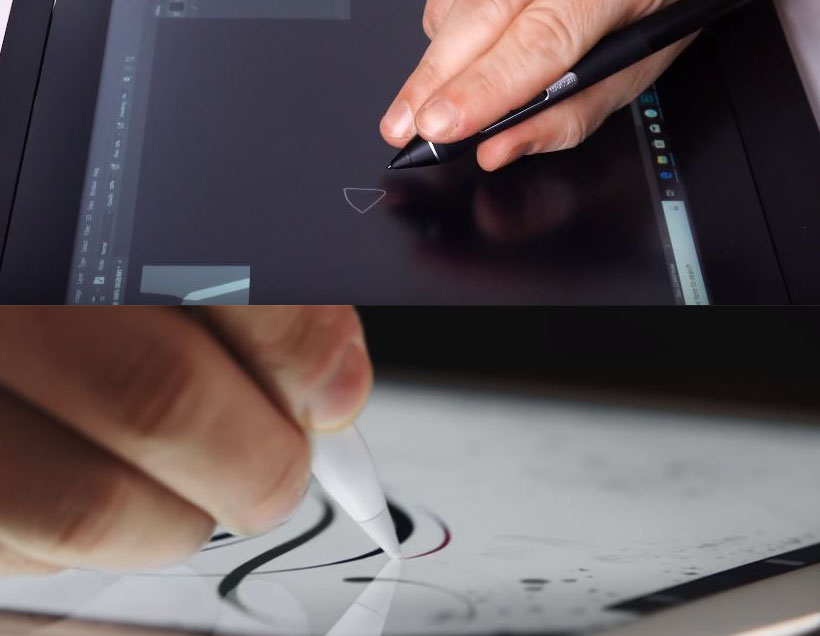
If you have used a Wacom Cintiq or any other pen tablet – you would have noticed a cursor that appears on hovering the pen above the tablet.
The cursor gives the basic idea of the shape and size of the brush. In iPads, no cursor or silhouette appears on hovering the apple pencil.
(The 2022 iPad Pro models (and later) have introduced cursor hovering features, but older models of iPad Pro do not support it).
Pen – Feel and Comfort
What sets the stylus apart is how they feel in hand. Apple Pencil is very thin and looks like a real pencil in terms of shape and size.
Some artists really love this low profile slender stylus but others don’t like it very much.

Supported Apps and software
iPad has got better with time and has some of the very advanced drawing apps like Procreate, Clip studio paint, Affinity photo which is as good as their desktop counterpart.
But, iPads take a backseat when we talk about animation, 3D modeling, and sculpting apps. Although there are few apps on iPad such as Forger which is decent enough but still looks primitive when compared to the desktop software.
This is where Wacom Cintqs outshine iPads. They support every single drawing and modeling software whether it is photoshop, Krita, or Corel painter for making digital art or Full-fledged 3D modeling apps such as Mays, 3ds Max, or Cinema 4D.
How to turn your iPad into Cinitq – Screen Mirroring
Remember? professional – industry-standard applications are not yet available for iPads. There is a simple workaround that solves this issue.
There are apps like Astropad which allow you to project the screen of your computer onto iPads and use it like a Cintiq. The speed and accuracy are very good with minimal latency. You can connect the tablet with the computer wirelessly or using a USB cable.
UPDATE: In their recent event Apple announced the iPad will natively support screen mirroring through their app called “sidecar”.
In case you have a windows computer there are alternatives such as Easy canvas or Duet which essentially does the same work.
Processing power, speed, and latency

In some tablets when you draw a line the stroke appears after few milliseconds on the screen.
This time delay is called Latency. Latency plays a big role in having a good drawing experience.
In the case of Wacom Cintiqs, the latency and overall fluidity of the device depends on the computer it is plugged in.
If you plug in your Cintiq with a low-power computer you will have latency and app freeze issues.
These things completely disappear once it plugs to a high-performance computer.
Wacom has its own Computer attachment for Cintiq Pro 24 called “Wacom Cintiq Pro Engine” which makes your Cintiq a standalone computer.
In spite of being incredibly thin – iPad, in general, have a very powerful processor. The latest iPad Pro 2018 is said to be faster than 92% of portable PCs.
This speed and power allow it to drastically minimize latency. The pen appears as responsive and real as an actual pencil.
Storage – Internal storage and external storage
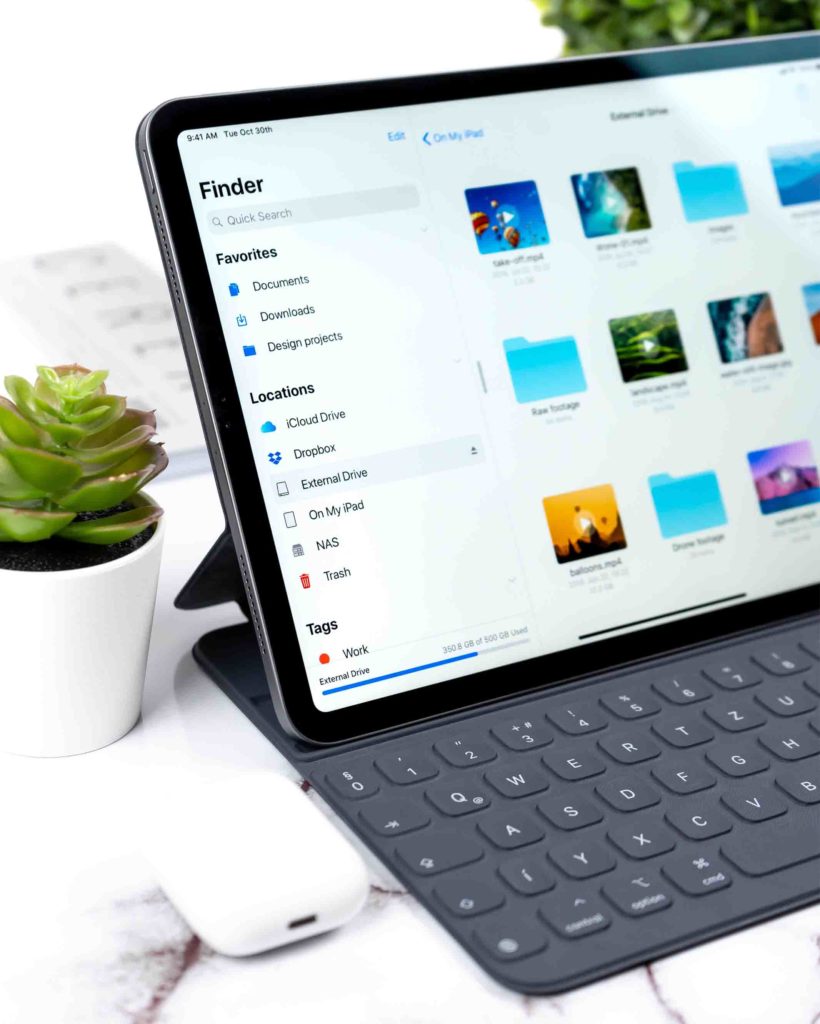
It does not matter what storage capacity your computer has, you can always plug in a cheap external hard disk to Windows or Mac computers.
iPad, on the other hand, comes in four storage options – 64 GB, 256 GB, 512 GB and 1TB.
The higher storage options are pretty expensive. Till now Apple has refused to give support for external storage drives on iPads.
But recently Apple announced that iPads will start supporting external flash drives.
This is great news, it will allow you to save some bucks iPad upgrade based on storage capacity and make transferring and importing files easier.
Startup time – quicker the better
Sometimes you get a sudden idea and you want to immediately note down or start working on it. In traditional art, you simply pick a pen and start working.
When working with Cintiq, it takes a whole process to start your device and start working. This time delay is better in Ipad pro, you can just unlock the device and start working within a few seconds.
Accessories – Shortcut buttons, tablet stands and more

Drawing accessories help artists to customize their setup in order to make their day-to-day tasks/operations easy and convenient.
This is the department where Wacom takes the lead.
Wacom has a unique set of accessories like the Wacom Expresskey remote and 3D pen, tablet holder, and different tablet stands.
Ipad, on the other hand, comes with a keyboard accessory but no special shortcut button add-ons like Wacom Expresskey remote.
Over the last few years, we have seen many new art-specific accessories for iPad show up on the market, but the selection is still not as good as what you have with Wacom.
Final touches – Rubber pads and pen holder

There are minor things that can make a big difference. If you look at the back of Cintiq devices – all of them have heavy-duty rubber pads.
It stops the tablet from slipping off when using a flat on the table. Ipads do not have such pads and have aluminum at the back which is quite easy to slip on smooth surfaces.
Pen holders are other such things – Wacom Cintiqs always come with dedicated penholders.
There is no pen holder that comes with the iPad or the apple pencil, they use magnets instead. In newer Ipad Pro the stylus magnetically sticks to the side edges of the tablet.
Overall fluidity – Touch and palm rejection
iPads are a very well put together device. Everything from the hardware to software along with the operating system is top-notch.
It shows its real power in simple day-to-day tasks by giving a very fluid and consistent experience.
In drawing applications tasks such as zoom, move, and rotate are flawless no matter how big are the files. iPads also come with excellent palm rejection.
Wacom Cintiq Pros has touch options but it does not feel as smooth and responsive as in apple devices.
The tablet fails to identify touch inputs quite often and the palm rejection is nowhere as good. But at least you have the Expresskey remote or the keyboard shortcuts to save the day.
Portability – Priority or not

iPads are made to be portable whereas Wacom Cintiqs are made to stay permanently on a desk. If a massive screen is more important than being portable then Wacom Cintiq Pro (Amazon) is the proper drawing device for you.
Mouse support for iPads
Previously we did a little rant on Apple for not having mouse support on Ipad which even cheap Android phones have these days.
Now that changes with the recent update by Apple where they have enabled iPad users to use the mouse. Now the iPads support both Bluetooth and Wired mouse.
How to actually choose Between Wacom Cintiq and iPad Pro

All the features, advantages and disadvantages discussed above are to give you a detailed look at the two devices.
Making the right decision and selecting the right device depends on what type of work you do and how do you intend to use the tablet.
It is very easy to grab the shiniest device but it often leads to buyer’s remorse. Here is a couple of question you should ask yourself before pulling the trigger.
- What kind of work you do
- What you will use it for
- Apps and tools you use
If your work revolves around just making art and you do not have to go back and forth between different niche-specific applications than the iPad will suit your needs as it has really good drawing apps.
But if you are an animator or 3D sculptor or modeler than iPads do not have all the pro levels apps that you may need.
Future of iPads
iPads are slowly trying to capture the attention of digital artists and creating different tools and applications to lure them.
All the major desktop drawing applications are already creating their iPad-supported apps. The industry-leading application like photoshop is already being introduced to iPads.
So it is pretty safe to say that iPad is the future and traditional drawing tablets like Wacom have to really put in a lot of effort moving forward. But for now, iPads are nowhere near perfect and not ready to take over Cintiqs.
Here is what a Reddit user has to say –
Essentially I found the iPad Pro to be a great device for on-the-go sketching but nowhere near as useful as my Wacom and laptop.
Summary – Final thoughts
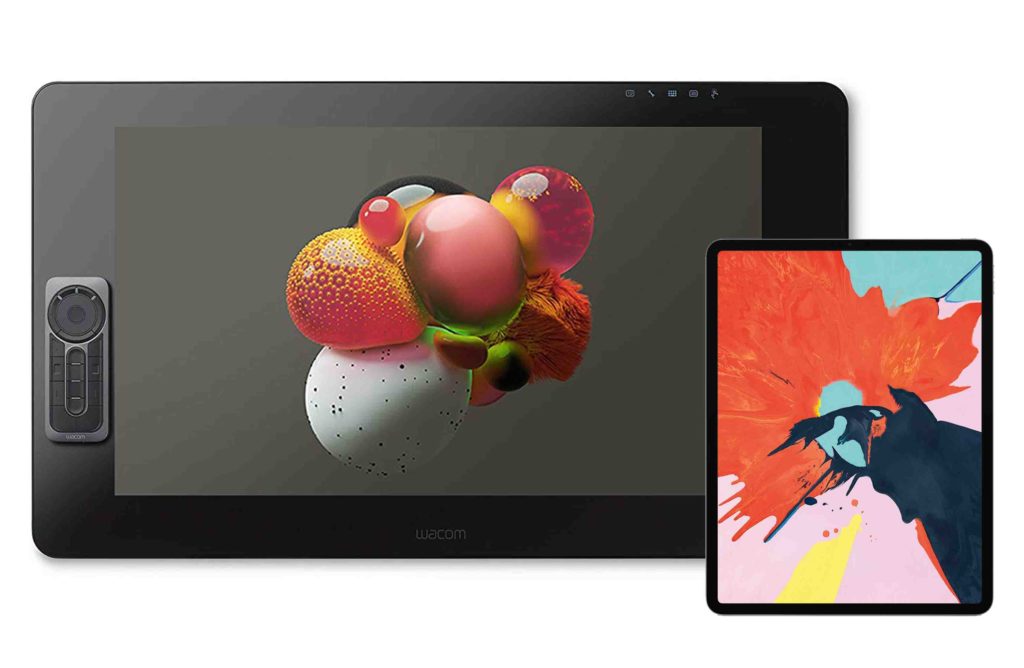
It is pretty clear from what we have learned so far – that Apple iPad (Amazon) is overall a better device than Wacom, but they are not for everyone. iPads are only recommended for people who make sketches and digital paintings.
It is a self-contained device that enables you to use it in coffee shops and other public places.
Along with drawing it also gives you other functionalities such as checking your emails, sharing your work on social media as well as taking photographs for inspiration.
For people with diverse skill sets who frequently tap into animation, modeling, character design, and use industry-standard software, Wacom Cintiq (Amazon) is a better device.
It gives you immense control and customization along with a much bigger canvas. They are more expensive than iPads but at the end of the day – totally worth it.






Nice summary as far as went but has the same fatal flaw I’ve seen in other Cintiq vs ipad comparison – not comparing oranges to oranges (resisted using the word “apple”). Always doing an apple to oranges . Alway relying solely on the iPad and it’s native apps and then ding it as not enough native apps and therefore Cintiq excells. For an oranges to oranges comparison, no one compares a Cintiq with an iPad as a true input device mirroring a real computer program (Photoshop, Corel Painter, etc) running on a Mac, not some iPad app. While there are a few, the leader is probably Astropad, but Apple just announced Sidecar which initially may not have all the desirable features of Astropad and too early. Does that make sense, as the reverse comparison would be reviewing a Cintiq without a PC/Mac where it wouldn’t even get out the starting gate? I dare say the iPad would blow the Cintiq out the water on connectivity (wireless), screen resolution, and portability – but a review looking at operations, pen sensitivity and twisting brush stroke nuances, and screen/pen feedback (gloss smooth vs textured matte) would really be the most interesting components of an “oranges to oranges” review.
As a personal note, I am looking at upgrading my Wacom Intuos Pro to either the Cintiq or upgrade my current iPad to a Pro model that uses the Apple pen 2. Was initially intrigued with the Sidecar announcement this week until I saw supported programs on a Mac and the heavyweights – Photoshop/Lightroom and Corel Painter – were not supported, so the 3rd party mirror/input programs don’t have much to fear – yet.
Thanks for taking the time out, we appreciate your feedback and have taken appropriate steps to fix the issue.
You talked about native apps and screen mirroring. We have a section where we talked about native apps and their limitations. In addition to that, we also talked about screen mirroring.
After further inspection, We changed the layout and put the “screen mirroring section” just below the “iPad app review section” which made more sense.
Next, you mentioned about surface texture and minor topics like tilt sensitivity and pen performance.
This comparison is only focused on artists, mainly comparing drawing features. These features really matter for digital artists, although we have included some other technical specifications too.
As you said Cintiqs will not stand a chance if we compare them as a standalone device. To which I totally agree, But unlike iPads, Cinitqs are not made to be used as a standalone device – so looking at it as a standalone device is not right.
Now Regarding your actual query.
You have two options…
1. Upgrade your Wacom Intuos Pro to Wacom Cintiq or 2. Upgrade your older generation iPad to the newer Pro model. Yes, it is complicated.
When you upgrade to Wacom Cintiq, you will get a bigger screen (depending on which model you pick) and a different(maybe better) drawing experience than Intuos Pro. When you upgrade your iPad, you essentially get the same stuff (with minor improvements) in a more shiny package. Your drawing experience and things you can do with iPads – will not differ much.
Choosing your next device will depend on what type of artist you are, which apps you use(3D modeling?), your overall workflow and your future plans. With limited information, all I can say is upgrade your tablet depending upon what device you use for most of your work. From your comment, it seems like the iPad is your go-to choice and you can do most of your work on it. In that case, just upgrade the iPad. If you ever get stuck with the operating system or apps, you already have Intuos Pro as a backup.
The article has been updated following new announcements from Apple WWDC.
So, if you are intending to go professional, it’s strictly Wacom I suppose.
No, Going professional in what? As a professional digital artist you would be happy with iPads, But as a professional 3D modeler you need Wacom. It all depends on the Work you do and software/application you use.
I guess it depends on how you work and how you plan to work. Having an Ipad Pro at home/on-the-go makes it easy to do the sketching part whenever you feel like it. For me the Ipad would be a complement to my “real” workplace and not having to go there whenever I feel the need to do some work. But I would love to have a Wacom Cintiq 24 at work too…
As I understand the situation – the iPad Pro can be used with whatever application I run on my Mac Book Pro as long as it’s connected as an extended screen? In other words, I can use the iPad as a drawing tablet with Photoshop or Illustrator as long as I’m just using the screen and stylus as an input source?
Yes, when you connect your iPad to Mac as an extended screen you can use any Mac-application on the iPad. With this, you are just using the iPad as an input source, all the processing takes place on your computer.
Great Article , it’s useful . thank you for sharing . I am an illustrator . I have a XP-Pen Artist 12 Pro display drawing tablet and the iPad Pro 12.9 and Apple Pencil.
Hands down the iPad is by far my favorite drawing tool to use. The Apple Pencil is more accurate, has a more intuitive pressure curve, and feels more natural than the XP-Pen pens do.
The iPad is also way more portable so you actually can bring it to the coffee shop or the park or on the bus. The battery life is pretty great too.
As for apps, I really like Procreate a lot. For the PC apps like Photoshop , Zbrush and sometimes After Effects, I just use my XP-Pen Artist 12 Pro tablet.
i have been making digital art for a long time. there are two things that make the ipad pro awesome. one is the software and how it integrates with touch. and the other is hardware and how apples arm chips sip energy and outperform the most expensive intel chips – while letting you recharge them with a phone powerbank. i thought that i needed a device that let me use photoshop and at least a 20 inch screen to do art. then i got an ipad pro and realized that procreate is actually far better than photoshop for drawing and painting and lagless pinch and rotate are game changers for drawing on a screen. in procreate all the tools that i need to draw and paint are easy to find and the 30 years of superfluous tools added to photoshop are weeded out. also procreate is designed for touch. it isnt designed for a mouse like photoshop with countless menus and palettes that devour your screen space. also being able to zoom and rotate your screen instantly and without a tool change is a game changer and makes tiny screens usable. also there is absolutely no lag. another essential thing that the ipad has is a highres color accurate screen that is very bright. almost no other device at any price offers this feature. another thing the ipad does is offer completely mobility. nothing kills your art faster than being chained to a desk. the fact that i can draw in bed at home lets me get far more work done. artists are set in their ways an they dont like learning new stuff. eventually they will wake up to how much better ipads are for making art.
This will motivate your purchase. My art school has owned 42 Wacom Cintiq none of them work anymore. Wacom breaks fast lights bern out tones of problems and the value a new devise is less than the cost of fixing it. Where the I pad is much more long lasting. Brighter screen quality pen just as responsive procreate easer faster program than altenitives with photoshop clip and illustrator and indesign on the iPad. My schools I pads all still alive after 7 years were as all wacoms dead in two years and less for most of them.
Mac mcrae I agree with you 1000 percent. My schools 42 wacoms all broke in under two years. All Ipads up and running.
I have both the iPad Pro (2nd gen 12.9″) and an older 21UX HD Cintiq. The main problem that nobody talks about with the Apple Pencil is it’s stereo bluetooth radios which emit so much radiation that it literally burns my hand after 15 seconds and I can’t even hold it anymore. It’s such an unhealthy and horrible technology. I’ve used Wacoms for 20+ years with no issue.
The iPad, even with Adobe’s new Photoshop and Illustrator apps, isn’t possible to use for real world production work. It’s a toy, requiring way too many hoops to jump through to transfer data to and from apps. There’s a wall of incompatibilities and troubleshooting required to get anything done, every app is an island. I hate it.
I’ve considered the Wacom MobileStudio Pro, but Windows is horrible. I’ve thought of a MacBook Pro hooked to a smaller newer Cintiq and I believe that’s the best of both worlds. But I don’t believe Cintiq’s are battery powered?
It would be great to have a battery powered wireless Cintiq that can hook to whatever computer/iOS/Android device you have. Maybe Huion can do it?